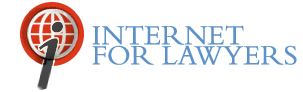FindLaw and Google Scholar offer free California state and Ninth Circuit federal case law databases (in addition to free case law databases to all other states, circuits, and the U.S. Supreme Court).
For California-only free case law databases, you can use FindLaw’s ACCESSLAW database and the Lexis-provided database at the California Official Reports Public Access Web site.
To search select federal Ninth Circuit court (and other federal courts) dockets for free, there are two sites: Justia and RECAP.
Each of the sites noted above differ in the courts they cover, the degree of user friendliness, date coverage, and currency.
Free court forms are provided at the California Court’s official site.
FindLaw’s “Powered By ACCESSLAW” California Case Law Database
FindLaw.com (owned by Westlaw) offers a free California case-law database, powered by ACCESSLAW (http://www.findlaw.com/cacases/index.html#dirsearch2), with coverage back to 1934. California Appellate and the California Supreme cases can only be searched together. To use the FindLaw.com California case law database (http://www.findlaw.com/cacases/index.html#dirsearch2), scroll down the page to the search boxes below “Powered By ACCESSLAW.”
You can search by:
(1) Citation by clicking on the Citation tab or
(2) Advanced Search by clicking on its tab.
Cases can be searched by the following criteria:
(1) Keywords and Phrases (full text)
(2) Docket Number
(3) Party Name
(4) Judge Name
(5) Attorney Name
(6) Cite Check (for an explanation of Cite Check, see the later section with the heading “Is it “Good Law”?).
Cases can also be browsed by date or volume if you scroll down the Advanced Search page. Some other helpful navigational features on FindLaw are the hyper-links that link to any of the California cases that are cited in the case being viewed. This assists a researcher to expand his or her research to related cases. FindLaw’s ACCESSLAW database uses the Boolean connectors “and”, “or” and “not.” If you leave a space between words, it will not understand your request—you must use one of the Boolean connectors. To search for an exact phrase, enclose it in quotation marks.
Other FindLaw Case Law Databases
FindLaw also offers U.S. Supreme Court cases back to 1893 (http://www.findlaw.com/casecode/supreme.html, U.S. Courts of Appeals cases back to 1995 or 1996 (but the First Circuit goes back to 1984), and all fifty state courts’ cases dating back to 1997 (for most states). NOTE: FindLaw has two separate databases for California cases: one that is part of the fifty-state court case law database (which only goes back to 1997) and the ACCESSLAW one discussed in the prior paragraph. You will want to use ACCESSLAW, not only because it goes back further in time (1934), but because it offers more search capabilities.
To find FindLaw’s U.S. Supreme Court and Circuit Courts of Appeals case law databases and all fifty states’ case law databases select the “Cases & Codes” tab on the upper-left side of FindLaw’s home page at http://lp.findlaw.com and then:
- Scroll down to “Browse Cases and Codes”
- For the U.S. Supreme Court or any of the Circuit Courts of Appeals, scroll down to “US Courts of Appeals - Opinions & Resources” and select one of the courts.
- For one of the state’s courts, scroll down to “State Resources” and select a state. Then, scroll down to “State Court Opinions” and choose the database labeled “From FindLaw.”
FindLaw’s U.S. Supreme Court cases (http://www.findlaw.com/casecode/supreme.html) are searchable by Citation, Full-text, or Party name. For an explanation of how to cite check U.S. Supreme Court cases, see the later section with the heading “Is it “Good Law”?
FindLaw’s Circuit court cases and state cases are searchable by Free Text Search—also known as a full-text search (keywords and phrases), Party Name Search (although the Party Name Search states it includes Counsel and Judge Names, only a party name search worked for us), and Docket Number (instead of the Citation search found at the U.S. Supreme Court database). A Date Range can also be added to the preceding searches (the U.S. Supreme Court database does not offer this option). The Circuit and state courts case law search menu also contains a Browse by Court tab, which displays opinions in reverse date order by year/month.
FindLaw uses the Boolean connectors “and”, “or” and “not” and offers only one proximity connector, “near” (which means “one word within 50 words of another word”). To search for an exact phrase, enclose it in quotation marks. The single asterisk ( * ) wildcard is used to expand the root of a word. For example, fly* would bring back results with the word fly or flying. The double asterisk ( ** ) wildcard is used to include variations of a word. For example, fly** would bring back results with the word fly or flying, but also flown or flew.
After you run your search, there will be a results list displaying the summary of the case. Click the case name and then click the Read link to view the full text of the case. Note that you must be logged into your free FindLaw account to view the full text. (To register for a free account, see http://linkon.in/csv4n0.)
FindLaw adds cases to its database on a daily basis and FindLaw highlights your search terms.
Google Scholar Case Law Database
Late in the evening of November 17, 2009 a Google employee tweeted that something was new at Google Scholar and challenged readers to figure out what it was ... One of the authors of this article, a well-known late-night type, visited Google Scholar that evening and learned that Google had launched a free case law database Legal Opinions and Journals. You can reach Google Scholar with this direct URL: http://scholar.google.com/.
Google Scholar contains opinions from: all U.S. state appellate and state supreme courts back to 1950, the U.S. federal district, appellate, tax, and bankruptcy courts back to 1923, and the U.S. Supreme Court back to 1791. Also included in this database are legal (and non-legal) journal articles. Google Scholar has no documentation about its currency.
Google Scholar can be searched with the same Boolean connectors that you use to search at Google.com. You can enter your search into the large search box on the Scholar home page. A space between words indicates "and," the minus sign indicates you are excluding a word, and "OR," which must be in upper case, indicates you want one or the other or both words. Google's proximity connector "AROUND(n)" is similar to Lexis' "w/" connector. AROUND must be in upper case and you replace the "n" with the number of words you want one word to be within another word. Thus, a search can be constructed to find cases with the keywords “negligence” within 4 words of “automobile” by typing: negligence AROUND(4) automobile. You will be searching all cases and articles together but you will be able to narrow down once you receive your results by using the left-hand side bar. This is where you can narrow your search to Articles or Case Law. If you choose Case law, then you can further narrow your search to specific courts (click the Select Courts link).
Keywords are highlighted (in light yellow), but highlighting can be removed. Cases seem to be displayed in random date order in Google Scholar results.
If you want to begin your search with a specific court (or courts), you would click into the “Case law” radio button. Then, you are given a choice of “Federal Courts” or “Select Courts” (or the last court you searched). After selecting your court(s), click “Done” and then you are offered a search box. Enter your search here, using the same Boolean connectors noted above.
You can also use the Advanced Search, which gets shifted around from time to time. Currently, it is located at the top of the page, above the large search box. If you choose the Advanced Search, you will be searching all cases and articles together but you will be able to narrow down once you receive your results.
You can enter words into one or more of the following Advanced search boxes:
- with all of the words
- with at least one of the words
- without the words
You can enter one or more phrases into the following Advanced search box:
- with the exact phrase (note that if you enter one phrase, do not use quotation marks but if you enter more than one phrase enclose each phrase in its own quotation marks)
You can restrict your words/phrases to appear:
- Anywhere in the article* or
- In the title of the article*
You can also restrict your search to:
- Return articles* authored by
- Return articles* published in
- Return articles* dated between
There are no separate search boxes to search by citation, party name, counsel, or judge, so use the "all of the words" search box or the "exact phrase" search box OR *you could enter a judge’s name into the authored by search box or a reporter name into the published in search box. In other words, “articles” could also include “cases” even though it’s not labeled as such. Entering dates into the Return articles* dated between search box will also work for cases.
Once you have entered your search into the search boxes, notice the left-hand side bar. This is where you can narrow your search to Articles or Case Law. If you choose Case law, then you can further narrow your search to specific courts (click the Select Courts link).
Google Scholar offers a “Create alert” feature (at the bottom of the left-hand column on the results page), which allows researchers to receive alerts about cases, on any chosen topic emanating from any chosen court (or alerts for articles on any chosen topic). The alert defaults to your current search and current court choices, but you can revise the alert by typing in other keywords/phrases.
California Court’s Official Site: Lexis California State Case Law Database
A free California case law database is provided by Lexis at the court's official site (http://www.lexisnexis.com/clients/CACourts), with coverage back to 1850. The search default is “Search for Opinions by Natural Language Word or Phrase” which means you would not be using Boolean or proximity connectors. To search your keywords and phrases with Boolean and proximity connectors, notice the left-hand column where you are offered an Advanced Search. In addition to the Advanced Search you can also search by field searches: By Citation, By Party Name, and By Judge.
Lexis uses the Boolean connectors “and”, “or” and “not.” Lexis also offers proximity connectors (e.g. “one word within x words of another). Thus, a search can be constructed to find cases with the keywords “negligence” within 4 words of “automobile” by typing: negligence w/4 automobile. Lexis updates its California database once a month at the court's web site.
Lexis displays the list of case results in reverse chronological order and includes both the case name and the date of the case. Most researchers prefer to look at recent cases first rather than older cases first, thus the reverse chronological order display makes navigating through the list easy.
Is it “Good Law”?
Note that the cases found at these free sites (and even at a court's own official site) are “slip opinions" and may not yet be final. They are subject to clerical corrections, modifications and rehearing. California Court of Appeal slip opinions are subject to a grant of review or to a depublication order by the California Supreme Court. And, of course, opinions can be overruled or reversed. Thus, before relying on a case, attorneys need to verify that the case is still “good law.” To verify a California ACCESSLAW case at FindLaw, use the Advanced Search menu (http://www.findlaw.com/cacases/index.html#dirsearch2) and enter a citation into the search box labeled “Cite check: Find Cases which cite another case." In the alternative, while reading a California ACCESSLAW case at FindLaw, you can click the link labeled "Cases citing this case." While reading a U.S. Supreme Court case at FindLaw, you can click the link labeled "Cases citing this case: Supreme Court" or "Cases citing this case: Circuit Courts" to learn how your case has been treated by other cases. There is no citator service for the U. S. Courts of Appeals or states other than California.
The "How cited tab" displayed to the right of the "View this case" tab in a Google Scholar case will help you conduct a citation check to ascertain whether your case is still good law.
None of these free citator services provide editorial treatment. Instead, you will need to read the case to learn how your case has been treated by other cases and whether it's still good law.
Registration and Log-On
Google Scholar and the Lexis California databases do not require registration, but FindLaw requires registration (free).
Number of Cases Displayed
FindLaw results are limited to the first 100 cases while Lexis' California case results are limited to the first 25 cases. Google Scholar does not seem to have a limit.
California State Court Dockets
Case information (dockets) for California Supreme and Appellate Courts can be searched at http://appellatecases.courtinfo.ca.gov/. To locate information about specific cases, click into the "Appellate District" or “Supreme Court” radio button in the "Please Select" section on the right-hand side. If you select "Appellate District," you will then need to select an individual district (or county if you don’t know its district number). You can search by docket number, attorney name, law firm, case name, or case caption. From the case summary screen, you can link to docket entries, future scheduled actions, briefs, trial court information (including the name of the trial court judge), request automatic e-mail notification of case actions, etc. You may select which case actions to be notified of including “record on appeal filed, brief filed, calendar notice, disposition, and remittitur issued.”
California State Court Judicial Biographies
The Court’s site also has biographical information for many of California's justices at http://www.courts.ca.gov/. To find Court of Appeals biographies, use the link bar (on the top of the home page of the California Court’s official site) and click on the button labeled "Courts." Then choose a district and then click “Justices” and then browse the Division list for the judge’s name. To find biographical information about Supreme Court justices, use the link bar (on the top of the home page of the California Court’s official site) and then click “Justices.”
California Court Forms
Court forms can be viewed by number, name, or category (http://www.courts.ca.gov/forms.htm). Also, you can view a list of recently changed forms only. If a form is interactive, it will be labeled “fillable.”
Free Federal Docket Web Site-Justia
Justia’s U.S. District Court’s civil case filings and dockets database (http://dockets.justia.com) provides free searching of the federal district court’s civil filings and dockets and the U.S. Courts of Appeals’ dockets from 2004 to present. You can limit your search to a Circuit (e.g., Ninth) or to a District Court (e.g., all California Federal District courts or just the C.D. of California). This database is updated multiple times per day. This Justia database can’t be searched by keywords and phrases. Instead, it is searched by one or more of the following “field” options: party name, court, date, or lawsuit type. “Lawsuit type” refers to the Nature of the Suit (“NOS”), which is assigned by the court. For example, in the Lawsuit Type search box, you could search by the NOS Airplane Product Liability to search all cases relating to that one topic. You would leave the party name search box empty, but you could narrow down the search with dates or specific federal district courts (e.g. all California Federal District Courts or only the California Federal Central District Court).
The database can also be browsed by state, NOS, or case name.
While the opinions and orders noted on the docket sheet are available from Justia, only select underlying pleadings (complaints, answers, etc.) are. Researchers are directed to the government’s pay database, PACER. At PACER, one can also search the dockets of the Bankruptcy Court—something that Justia does not offer.
THE LATEST INTERNET RESEARCH TIPS
Read the latest strategies, tips and new resources available for integrating the Internet into your law practice in our newsletter.