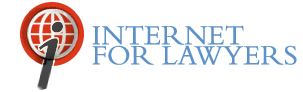by Carole Levitt, J.D., M.L.S.
Current News Publications:
View and print selective current stories free: Although subscribers cannot view or print a story free of charge in the “Research” section (News Publications Archives), they can view and print selective current stories free by scanning the “Newswire” section. Click on one of the Newswire topics listed on the sidebar located on the left-hand side of the page. Topics range from “Top Stories” to “Real Estate Law” to “Firm Watch” to “California Lawyer”, to name a few.
The “Research” section includes a search engine for the archives to all News Publications: To access the archives, click on “Research” at the top of the home page. “News Publications” include: the Daily Journal Newspapers (Los Angeles and San Francisco), Law Firm Articles, California Law Business, California Lawyer, House Counsel and Cyber Esq., all back to 1999 and Settlements & Verdicts (back to January 1998). (I was particularly thrilled to see Cyber Esq. listed because Internet For Lawyers was just profiled in the Dec. 8th issue, page 20. Remember though, you have to pay $2 to read it online.) And, note, as discussed in Part I, the archives are NOT comprehensive (they are not a mirror image of the print publications).
Search individually, or search “All”. A specific publication, such as “Cyber Esq.”, can be searched individually, or search “All News Publications” simultaneously. I particularly like this feature.
Search by keyword and boolean connectors in the “Research” section and use the date restrictors of “all”, “previous year”, “6 months”, “3 months”, or “1 month”.
Save results: You may also “save” searches for an extended period of time and you may also view your results free for 24 hours.
Read the last 3 days of opinions online or request a daily e-email: Note: If you read the DAR online on Dec. 12, it will be dated “Dec. 11”, but don't assume it's a day behind the print edition. The online site posts the DAR a day earlier than the print edition. Subscribers can receive a daily DAR table of contents e-mailed to their in-box and can link to the full text of the opinion. While subscribers can forward the DAR table of contents e-mail to non-subscribers (with the Daily Journal's permission only), recipients cannot link to the full text of the case from the email. According to the online agreement, subscribers are not allowed to transmit anything from the DJ site to others, even including others in the same firm, without the express prior written consent of Daily Journal.
The DAR has a fairly robust search engine (in contrast to the California case law database –see below). The DAR search engine permits searching by case name, number, citation, topic (and sub-topic), court, keyword(s), attorney and judge. Curiously enough, there is no way to search the DAR by the DAR citation. I tried to search a DAR cite in the “number” field, the “citation” field and finally in the “keyword(s)” field. No luck.
Search by Topic: If searching the DAR by topic, don't click on “sub topic” until you have first clicked on “topic”. The sub-topics relating to each “topic” do not get loaded into the drop down menu box until you first select the “topic”.
California cases (1934-):
Search engine: The California court opinions database (back to 1934) is provided by AccessLaw Inc. As noted above, the California court opinions search engine is more limited than the DAR search engine. At the California Court Opinions site, one is limited to searching by case name, citation (and not the DAR citation!!) and keyword(s) while the DAR section allows, in addition, attorney and judge name searching. This is curious. One would think the search engine would be standardized between sections of the web site, especially where the content is virtually the same. I'd venture to say that the search engine is less robust because it is provided by an outside source, and was not designed in-house by the Daily Journal as was the Daily Journal's own DAR proprietary database. Come to think of it, AccessLaw Inc. also provides FindLaw with its California cases and it too had the somewhat limited search capabilities until FindLaw recently enhanced the search engine.
Currency: The opinions are updated monthly. This contrasts sharply with the daily update one can find at the Court's own site and at FindLaw and LexisOne, all free sites by the way. I checked the currency of the sites on Dec. 19, 2000 by searching for cases about “construction defect”, “taxes” and “bad faith” (words that were key issues in the Palm Valley Homeowners Assn. v. Design MTC case that I found available full text in the print DAR on Dec. 19, 2000). My search at the DJ/AccessLaw Opinions site did not find the Palm case, as I expected it would not. On the other hand, when I conducted the same search in the free FindLaw and the free LexisONEone database, the Palm Valley case did show as one of the results because these two sites add cases daily. Parallel sites for California cases are not provided at the DJ or the FindLaw site, but are provided at the Lexis site.
No “all courts” search option: One must choose to search either the “California Appellate” cases or the “California Supreme” cases. I'd like to see an “all courts” option.
Features Common to the News, DAR and Opinions databases:
Printer Friendly or Email results: Results can be printed out in a “printer-friendly” version (a clean copy without any extraneous text or pictures that are unrelated to the case or story) or can be emailed to someone else (or yourself). For a printer friendly version, click on “print” at the top of the page (right side) instead of clicking on the browser's “print” function.
Boolean operators: Boolean operators may be used to connect keywords at the DJ site. Unfortunately, proximity connectors are not available. If you click on “help”, a window pops up to show you the symbols to be used for the three boolean connectors. Except for the “and” operator which is the symbol “&” (just like Westlaw), the other symbols are rather non-intuitive. For the operator “or”, use the straight-line symbol “|” (by holding down “shift”). For the operator “but not”, one must resort to using that hard to locate “tilde” symbol “~” (found in between the space bar and “Insert” -- at least on my keyboard).
Help screens: The usage of boolean operators in a search strategy is explained in the Site Instructions, but nowhere are you informed whether "and" or "or" is the default boolean operator. The answer is "and”. The“boolean” help pop up window would be more useful if it showed examples of how to structure a search using the boolean operator symbols. I could not decide if I was supposed to leave a space between the boolean operator symbols and the keywords. My intuition told me to leave a space. But, then again my intuition told me to use the minus sign “-” symbol for “but not” until I clicked on “boolean help” and learned the symbol of choice was the tilde ~. So much for my intuition...So, I pondered, “Is it “Rico ~ Puerto” or “Rico~Puerto”? Is it “Civil Rico|Rico” or Is it “Civil Rico | Rico”? Finally, I printed out and read the 14 page “Site Instructions” and there I found the examples that were sorely lacking at the DAR site. The answer: leave a space between boolean operator symbols and the keywords.
Keyword(s) highlighted: If you search with keyword(s) in the case databases, they will be highlighted for you in the returned cases. But if you search by using the “attorney” or “judge” search box, the search terms will not be highlighted. However, if you type the names into the “keyword(s)” search box, their names will then be highlighted in the resulting cases.
Refine, Expand and Save: You can “refine” the search (fill in more fields, or add more keywords), “save” it or “expand” it (by re-running the search in the following databases: the DAR, Verdicts & Settlements, Profiles and the News Publications).
Part III (coming in March): We'll focus on the following sections: Court Forms (interactive), Court Rules, California Directory of Attorneys, Verdicts & Settlements, California Codes, California Legislation and Judicial Profiles.
THE LATEST INTERNET RESEARCH TIPS
Read the latest strategies, tips and new resources available for integrating the Internet into your law practice in our newsletter.