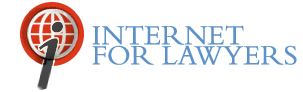The professional networking site LinkedIn has launched a new interface for displaying the updates sent out by users you follow and locating information posted by any user - regardless of whether you follow them or not.

Dubbed "Signal," the new layout gives you the ability to quickly filter updates by various criteria, see the most popular content referred to in your connections' updates, and to search for updates with keywords and phrases. It could be helpful in locating LinkedIn users posting information about particular individuals, companies, products, or services.
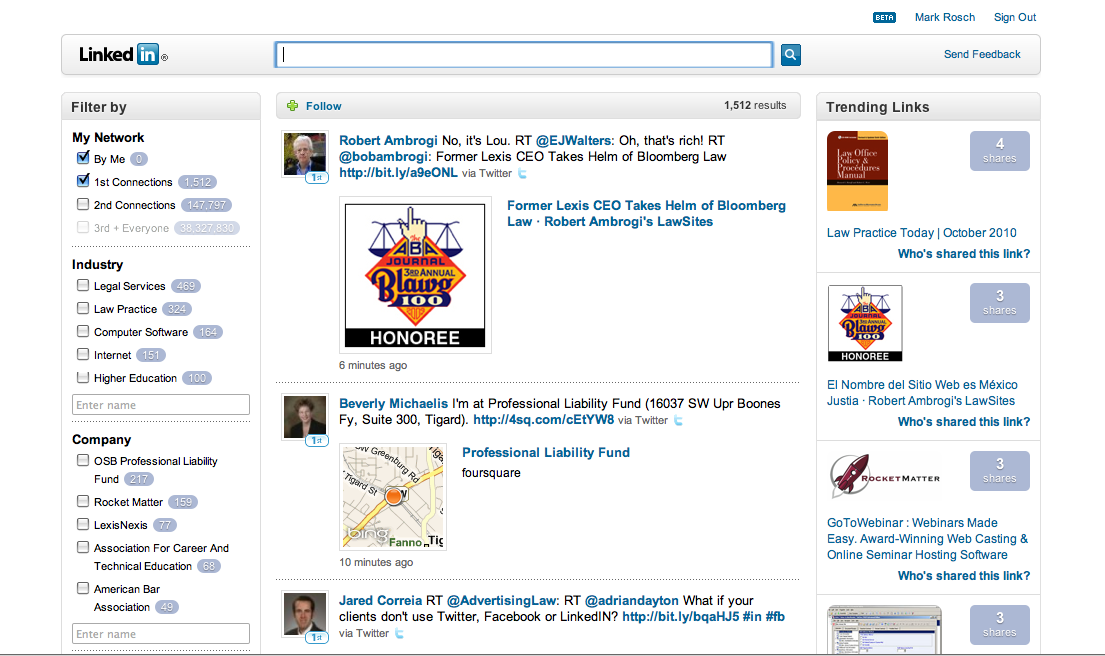
Until today, Signal was in a closed beta-test mode. All LinkedIn users can access the new interface at https://www.linkedin.com/signal/trial.
The LinkedIn profile view has always displayed the updates posted by your connections, but Signal gives you the ability to filter those results by seven pre-set criteria using checkboxes on the left-hand side of the page. They are:
|
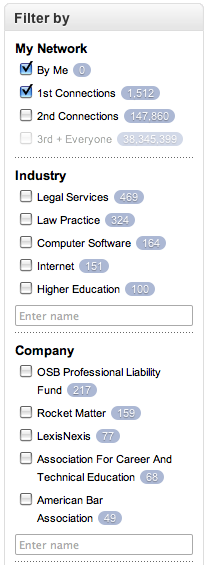 |
Additionally, similar to Twitter and Twitter Search results, Signal alerts you when new updates have been posted that match your filtering settings. New results can be added to the list by clicking the "Show more recent results" link in the blue update bar.
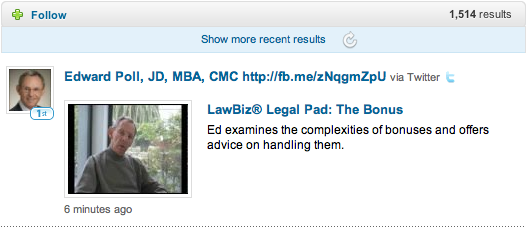
Besides just seeing updates from your immediate connections, you can also conduct keyword searches to retrieve updates from any LinkedIn user - whether or not you are connected. Search results are listed in reverse chronological order, regardless of the user's connection to you.
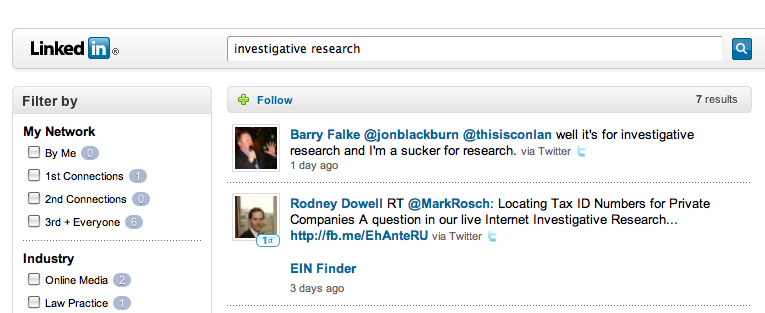
Clicking the user's name links you to their profile. The ability to view those profiles is dictated by the profile owners' privacy settings.
Clicking the "Follow" link at the top of the search results saves the search for easy access at a later time, similar to Twitter's "Saved Searches."
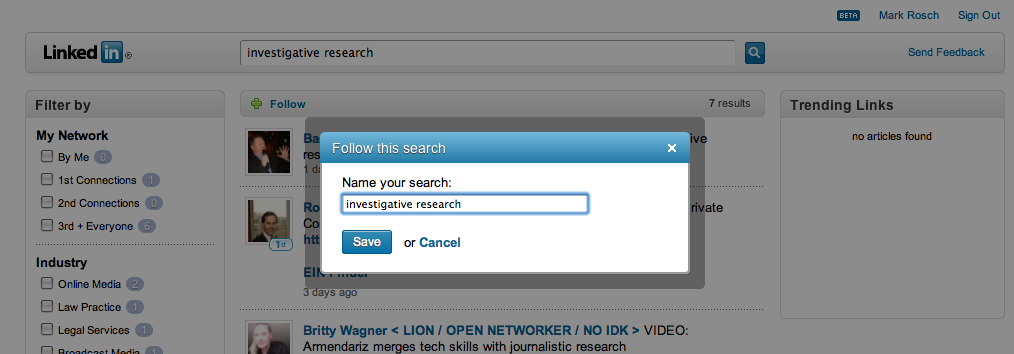
The "Trending Links" on the right-hand side of the Signal interface lists resources/links that recur in the updates listed in the center of the screen (based on your filter/search options). Similar to the "Top Links" feature in Google Updates results, this shows what pages are being repeatedly referenced in the updates you're viewing (listed in order of popularity) so you could choose to link directly to those resources - bypassing the updates in which they are contained.
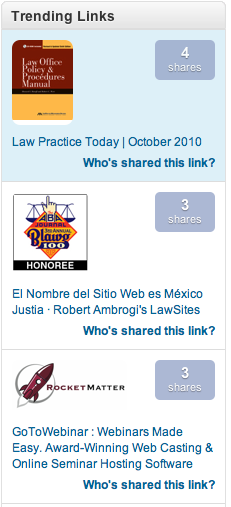
Clicking the "Who shared this link" link in any of the "Trending Links" displays of list of LinkedIn users who included that link in their updates, as well as the ability to filter the list of users by the criteria mentioned earlier.
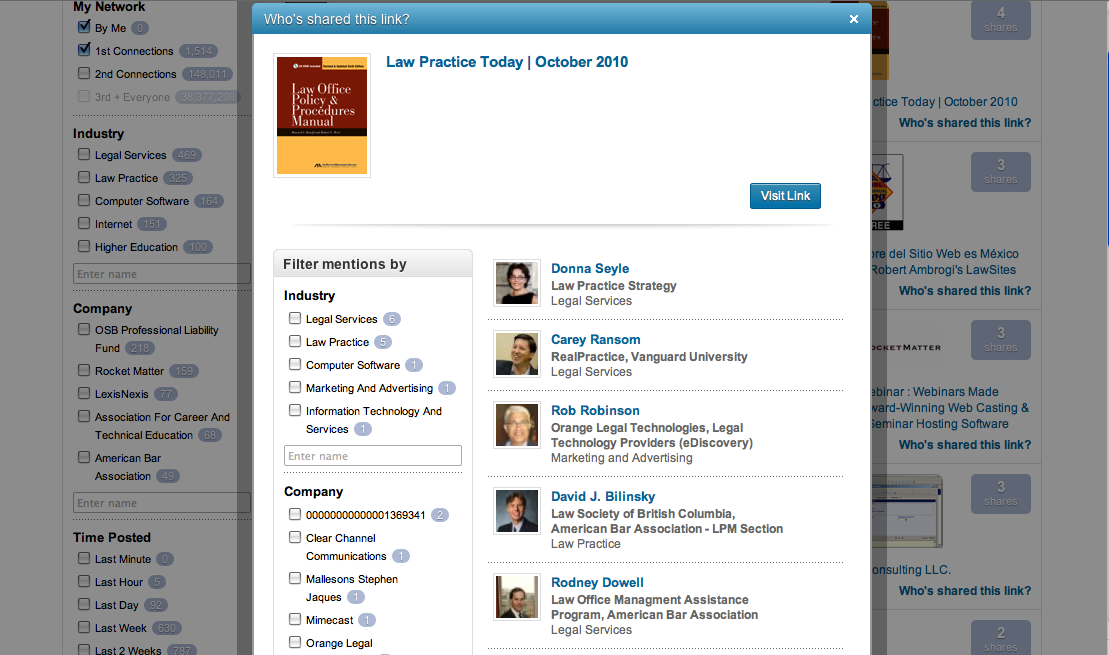
The enhanced search and filtering capabilities could be extremely useful for conducting investigative research about companies and/or their products or services. It would be possible to locate LinkedIn users discussing a their experiences working with a particular company or its executives, and to limit those updates just to a certain geographical region and/or time frame.
One drawback to the Signal interface (and this may be a function of the fact that it is still in beta) is the absence of the traditional LinkedIn header - showing links to manage one's own LinkedIn profile (see below).

You can go back "traditional" view of your LinkedIn profile by deleting the "signal/home#?" from the URL in your Web browser's address bar.
| Attachment | Size |
|---|---|
| Picture 247.png | 13.11 KB |
| Picture 248.png | 216.8 KB |
| Picture 250.png | 34.48 KB |
| Picture 256.png | 47.64 KB |
| Picture 251.png | 57.35 KB |
| Picture 254.png | 67.05 KB |
| Picture 252.png | 47.48 KB |
| Picture 253.png | 199.59 KB |
| Picture 255.png | 12.73 KB |
THE LATEST INTERNET RESEARCH TIPS
Read the latest strategies, tips and new resources available for integrating the Internet into your law practice in our newsletter.