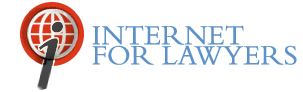NOTE: California Attorneys and Paralegals can earn one hour of self-study MCLE credits online after reading this article and completing this associated MCLE quiz.
This article is about Congress.gov (http://beta.congress.gov/), which is the government’s most recent searchable database of federal legislative/congressional materials (other than the U.S. Code). Congress.gov includes public laws, bills, resolutions, hearings, congressional reports, and committee reports:
Legislative/congressional materials are valuable to researchers for the following reasons:
- To track a current bill as it is proceeding through the legislative process • To discern the legislative intent of a bill
- To conduct research about the history of a bill that was never passed (and, thus, would not be contained in a Public Law database or the U.S.C.)
- To read a public law in its entirety (instead of trying to piece it together once it has been scattered throughout various sections of the U.S.C.)
By the end of 2014, Congress.gov will completely replace Thomas.gov, the site that had provided the federal government’s legislative information since 1995. While most of the URLs for THOMAS.gov and THOMAS.loc.gov automatically redirect to http://beta.congress.gov/ some do not because not all information has been transferred to Congress.gov. For instance, as of January 2014, nominations, treaties, House and Senate Executive communications, Legislation from the 101st and 102nd Congresses (1989-92), and the Congressional Record from the 101st -103rd Congresses (1989-1994) still hadn’t been transferred from Thomas to Congress.gov. Users can compare the information available on the two sites by visiting the Coverage Dates for Legislative Information page at http://beta.congress.gov/help/coverage-dates. Until all the information at Thomas gets transferred to Congress.gov, use http://thomas.loc.gov/home/thomas.php. During the transition period, the URL for is http://beta.congress.gov/ but it will eventually be switched to Congress.gov (and will automatically redirect to it). Congress.gov contains the sections listed below (most will be discussed in greater detail in this article):
- Legislation (http://beta.congress.gov/legislation) is available from the 103rd Congress (1994) to the present.
- The Congressional Record (http://beta.congress.gov/congressional-record) is available from the 104th Congress (1995) to the present.
- Members (http://beta.congress.gov/members) Congress member profiles are provided for all members since 1973 and selected members from 1947-1972.
- Committees (http://beta.congress.gov/committees) Information is available for all House and Senate committees for the current Congress, with links to specific Committee pages.
- The Legislative Process (http://beta.congress.gov/legislative-process) provides basic information on the legislative process and is a good resource for the general public.
- Committee Reports (http://beta.congress.gov/congressional-reports) are available from 1995 to the present.
Links to the first five sections outlined above are available from tabs across the top of any page on the Congress.gov site. You can keyword search all but the 4th and 5th sections outlined above directly from the Congress.gov home page.
Searching Congress.gov for Legislative Information
All the legislative materials in Congress.gov use the same search method, which we will now describe. From the home page, choose which source to search from a drop-down menu to the left of the search box. Sources include Current Legislation, All Legislation, All Sources, Members of Congress, the Congressional Record, and Committee Reports. After you have selected a source, enter your search terms into the box and click Go.
In addition to searching with keywords and phrases (enclosed in quotation marks), you can also link them together with the Boolean connectors AND and OR. Researchers can run more sophisticated searches, such as field and prefix searches, as described below. Prefix searching can used to search by bill, resolution and amendment numbers, each of which includes an alphabetical prefix and a number, such as hr for House Bills or sjres for Senate Joint Resolutions. To search for one of these documents by number, enter the prefix and number with no spaces. For example, to search for House Resolution 1060 your prefix search would look like this: hr1060. (To search for a Public Law, however, you would use the number only, without a prefix—112-139, for Public Law 112-139.)
Congress.gov also allows field searching (http://beta.congress.gov/help/refine-search/). To accomplish a field search, type the field qualifier, followed by a colon, followed by the search term, into the search box. Put phrases in quotation marks. For example, to find legislation with “homeland security” in the most recent title field, enter
latestTitle:“homeland security
Note that the “T” in latestTitle must be capitalized; otherwise you will be sent to an error page. The How to Refine a Search page on the website itself (http://beta.congress.gov/help/refine-search) provides a list of searchable fields and their abbreviations, the sources in which you can search them, and a search example for each field. If you try to use a field not found in the list, such as “Title”, you will get an error page. See the Search Tips page (http://beta.congress.gov/help/search-tips-overview/) for more details.
Once you have run a search (e.g., a Current Legislation search for “endangered species”), you can Refine by in two ways. The first refinement option is to use “facets,” which represent particular data fields, such as Legislation or Congresses shown in the Refine By sidebar on the left side of the results page. Use them to filter the search results to retrieve only items that contain that facet and specific value. The original search for “endangered species” can be refined so that the results include only the facet Legislation (selected from the sidebar’s Limit Your Search section) and only the Congress facet and specifically the value 113 (materials from the 113th Congress selected from the sidebar’s Congress section). A number appears beside each facet that indicates how many results match that facet value.
Although the help page says that you cannot select multiple values in your search results, our test searches indicate that it is possible. A list of the main facets on Congress.gov is available on the How to Refine a Search page at http://beta.congress.gov/help/refine-search/.
The second search refinement available on Congress.gov is Search within Results. From any search page, you can check the Search within Results box next to the search box, clear your original search terms, and type in additional search terms. All search terms, including the new ones, will appear at the top of the new list of search results.
To remove a term or refinement, click the gray or blue shaded link for it that appears underneath the search box. If you added a refinement by clicking it in the left sidebar, clicking it again will remove it.
Navigating Search Results on Congress.gov
The search results list gives brief information about each item. You can sort the list by Relevancy, Date of Introduction, Latest Action, Number, and Title (alphabetically). Use the drop-down menu just above the search results, and click Go once you have made your sorting selection. You can use another drop-down menu near the right side of the page to display 25, 50, 100, 250 or 500 results per page.
The item type (e.g., Bill, Resolution, and Congressional Record Article) appears in a pink box with red letters just above the blue link for the specific item (e.g., H.Res.220). Different information appears below the item link, depending on the type of document it is. The names of bills and resolutions are in boldface type. Below that is a link to the sponsor of the legislation (Rep. Hastings), along with a link for information on any co-sponsors. Underneath that is the Latest Action taken (Introduced). Finally, a graphic Tracker indicates where the item is in the legislative process (6/14/12 Referred to…).
Resolutions have similar features to bills, including the Tracker timeline. Congressional Record Articles have a link (for HTML and PDF) to the page in the Congressional Record where the article appears.
Viewing Legislation Pages on Congress.gov
Click an item link to view the full content for each item. Pages for other legislation types have features similar to the ones described here.
The top part of the item information page repeats the brief information that appeared in the item results list. The bottom of the page is arranged into tabs to help researchers quickly find key information about the document. The tabs for a law include a Summary of the law, the full Text, Actions taken, Titles, Amendments, Cosponsors, Committees, and Related Bills. Each tab shows the number of items available for that category, such as Text(3) would refer to three various versions of a bill. You will most likely be interested in the Enrolled Bill because it is the “Final official copy of a measure as passed in identical form by both chambers and then printed on parchment for presentation to the President.” This definition (and many others) can be found in Congress.gov’s Glossary.
Another useful feature on the page includes subject information, as assigned by legislative analysts. The researcher can click the View all subjects link to see all subjects assigned to the legislation. From there, you can click a link for the primary subject to retrieve other legislation in the same subject category.
Certain legislative terms used on Congress.gov include links to definitions in a Glossary. However, when there is no link for a word that you need defined, visit Congress.gov's Glossary (http://beta.congress.gov/help/legislative-glossary).
The Congressional Record on Congress.gov
Congress.gov has several additional features that are worth mentioning here. For example, in addition to keyword searching the Congressional Record from the home page as described earlier, you can also keyword search it at its own landing page, found at http://beta.congress.gov/congressional-record. The default display for the Congressional Record page is the most recent issue available, but you can retrieve any other issue back to 1995 by date (a drop-down menu next to the Date search box allows you to select a date from the calendar without typing it) or by a combination of year and page number. Information about the Congressional Record App (for the iPhone and the iPad) is available on this page. When you retrieve older issues of the Congressional Record on this page, they appear in the same format as the most current issue, along with the same links and tabs. You can also view the complete issue in PDF by clicking the Entire Issue link under the date (in red).
Committee Information on Congress.gov
The Committees of the U.S. Congress page (http://beta.congress.gov/committees) provides information about Committees in general, as well as links to individual pages for all current congressional committees. The individual committee pages include an Overview section that lists legislation the committee has considered recently, as well as links to meeting schedules, live video for House committees, and the official committee website. Below the Overview is a results list of legislation and reports associated with the committee. The researcher can sort and refine these items similarly to a regular search on Congress.gov.
Committee Reports on Congress.gov
Committee reports are keyword searchable from the home page of Congress.gov and from their separate landing page at http://beta.congress.gov/congressional-reports. Alternatively, you can retrieve a report by a combined Report Type (House or Senate) and Number (citation) search using the Find a Report lookup tool.
This article was adapted from the book, “Internet Legal Research on a Budget” by Carole Levitt and Judy Davis (ABA LPD 2014). Reprinted with permission of the American Bar Association. All rights reserved.
THE LATEST INTERNET RESEARCH TIPS
Read the latest strategies, tips and new resources available for integrating the Internet into your law practice in our newsletter.